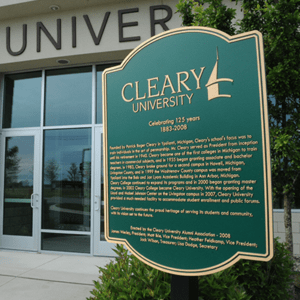Menu
Welcome to Cleary University!
Approximately 24 hours after receiving your registration confirmation via email, you will be able to access your Cleary email account, Student portal, and Canvas.
All students are assigned a University email address. It’s the student’s responsibility to be aware of and to read all University correspondence sent to the student’s University e-mail address by Cleary University faculty and administration.
Use either google chrome or Firefox internet browsers.
Checking Email
Checking Student Portal
Canvas is Cleary’s online learning management system and all of your coursework will be completed using it.
Logging Into Canvas
Single Sign-On (SSO)
COMPLETING FAFSA
All undergraduate students must complete a FAFSA application. Graduate students may submit a FAFSA application if additional aid (student loans)is needed
2. Complete the FREE Application for Federal Student Aid (FAFSA) online; our intuitional code is 002246 fafsa.ed.gov.
3. Dropping/withdrawing from courses may affect aid
In order to officially receive financial aid (institutional scholarships and student loans) you must first accept your aid. The Financial Aid Office will contact you via email with more information on how to accept or decline your financial aid offers.
Renewals of institutional scholarships are grade dependent. Please review the Cleary Course Catalog for the requirements of your Cleary scholarships. For more information, please visit https://cleary.edu/academics/course-catalog/
Once you are registered for classes, you are fully responsible for tuition and fees. Cleary offers students multiple payment options including a 50/50 or Three-Payment plan. Students may pay their tuition bill using financial aid, cash, check, or charge, (Visa, MC, Discover, and AmEx) Employer Voucher, or Payment Plans. Contact the Business Office to establish a Tuition Payment Plan or to pay in full. You may also do this from your Student Portal.
Business Office Contact Information
Phone: 517.338.3320
Email: businessoffice@cleary.
Cleary University students can connect to both (North/South) Student Hall Networks, and the Student-Faculty WIFI with your Cleary email address and password. This would be your @my.cleary.edu email address and the same password you use for your Email/Canvas/Zoom and other Cleary University IT services. If you still have trouble, please contact support@cleary.edu for assistance.
Students are encouraged to reach out to their admissions representative, academic advisor, or instructor for assistance.
Cleary graduates use their business arts education to become the employees, entrepreneurs, and leaders who transform the marketplace…and the world.
Follow Us
HOWELL
DETROIT